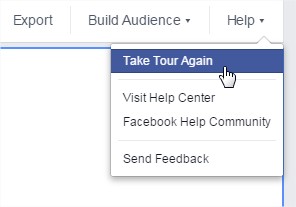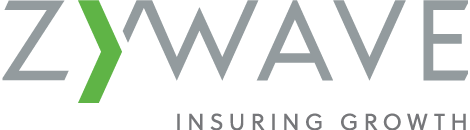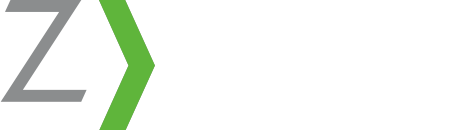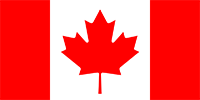Facebook is making it harder and harder for users to see your company page, unless you are taking advantage of their paid advertising options, so it’s more important than ever that you understand page Insights. Monitoring and utilizing your page Insights could help you increase your engagement and reach organically.
Overview Section
On the Overview section of your page Insights, you can easily view:
- The number of people who like your page
- Any new likes your page received during the week
- The total number of people who saw your posts during the week
- The total number of people who were engaged with (meaning they liked, commented on, shared, or clicked on links within your posts)
Each of these sections also shows a comparison from the week before, including the percentage each of these statistics increased or decreased in respect to the previous week. If you notice that your engagement increases dramatically when you post more pictures, keep it up!
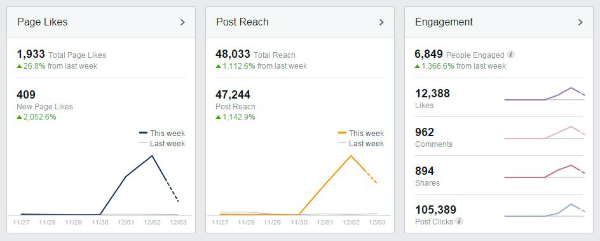
The metrics for your 5 Most Recent Posts are included in this section as well. Over time, have you found that your #MotivationalMonday posts have a consistently high reach? Maybe your fans like regularity and knowing they can visit your page for a pick-me-up quote after a fun weekend.
Below your recent posts is a Pages to Watch section. Want to keep track of what your competitors are doing on Facebook? Wondering why a local business has more fans than you? “Spy” on them here!
You can expand each of the areas on the Overview section for greater detail. Expand the Reach section to see if anyone marked your posts as spam or reported them. If someone checked-in to your business or tagged your page, those metrics would be listed under Reach as well. Wondering how people got to your page from other places on the web? You’ll find that information by expanding the Visits section.
Posts Section
One spot under Insights where you can find some very important information is under the Posts section. Use the data under “When Your Fans Are Online” to compare days and times during which the highest number of your fans are using Facebook from week to week. Make sure you always post when it’s appropriate. It doesn’t make sense to post at 7 am if no one will see your post. Remember, you can schedule posts if you find you have the highest number of fans online outside of your work hours.
People Section
The People Section of Insights can provide interesting data as well. In this section you’ll find the age, sex, location, and primary language of:
- Your Facebook fans
- The People Reached by your posts
- The People Engaged by your posts
- The people who Check-in to your page
If a huge majority of these people are middle-aged women, you might want to post more about topics that will apply to and interest them. However, you should always make sure you are not alienating any of your fans. If you are nervous about young children interacting with your page or possibly posting anything inappropriate, you can always turn on the Age Restrictions, Page Moderation, and/or Profanity Filters under page Settings.
Need More Help?
For additional tips and more information about each of the metrics under Insights, click “Take Tour Again” under the Help drop down on the top right of the page.