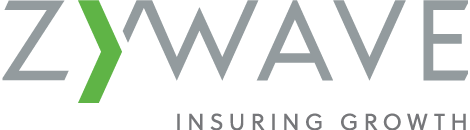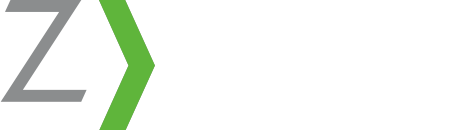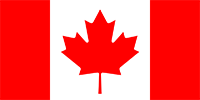Picture this: As an admin of your insurance agency’s Business Page on Facebook, you shared a great image, article, or tip. Later that day, you see that post in your personal Facebook Newsfeed, and want to “like it” in order to help increase the reach of your post. However, when you click “like”, it says that your agency liked the post, not you!
Don’t worry, we’ve all done it.
For a while, it was not very easy for Facebook admins to choose which account they were liking, sharing, or commenting with. While this issue was easier to avoid on the business page itself, (since you could click on the top of the page to switch who you were posting as), it was unclear how to easily and effectively switch between accounts while in your Newsfeed. Also, for me at least, the older options at the top that showed you who you were posting as were not always accurate. So, even if it said I was using Facebook as myself, it would still sometimes show up as the business.
Since it’s not exactly ideal for your agency to like its own posts on Facebook, this was a problem that needed a new solution. Luckily, within the past couple weeks, there have been some new Facebook changes that make it extremely easy to choose which account you are liking, commenting, or sharing as.
To help demonstrate these recent Facebook changes and prevent you from falling for this infamous Facebook trap again, here is a step by step example showing how to easily switch between using your own Facebook account and your agency’s Facebook page.
- When you want to engage with a post in your Newsfeed, or even on your agency’s business page, go to the bottom right corner of the post. A small image of your Business Page’s profile picture should appear there. The presence of this image means if you like or comment on that post, it will come from the agency’s page, and not from your own personal profile.
- To like, share, or comment as yourself, click on the arrow next to that small icon. This opens all of the Facebook pages and profiles that you are an admin of. Select your profile picture to change to your personal account.
- Once your picture is being shown in the bottom right corner of the post, that means that you will be liking, sharing, and commenting under your own name.
Have some questions about these new Facebook changes or other tips about managing your insurance agency’s Facebook page? Let us know in the comments!